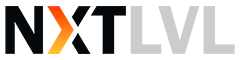Step 1:
Open up your internet browser (eg. Internet Explorer, Firefox, Safari)
Step 2:
In the address bar type in http://download.live.com/ (or you can click to open the link in a new window).
Step 3:
The Microsoft Live download page should appear. Click Download Now to start downloading Windows Live Mail and select RUN to begin the installation.
Step 4:
Select "Choose the programs you want to install" option when prompted what programs to install.
Note: If you choose "Install all of Windows Live Essentials", the total download will be 156MB.
Step 5:
Select "Mail" option when prompted what programs to install.
Step 6:
Once Windows Live Messenger installation completes, you can now setup your BigPond email. Click on Start -> Windows Live folder -> Windows Live Mail
Step 7:
Windows Live Mail will launch and display "Add your e-mail accounts" Complete the following details:
- Email address (e.g. [email protected], where yourdomain.com.au is the domain name you have hosted with us)
- Password (Check the "Remember password" if you do not want to key in your password whenever you check your email)
- Email Display Name
- Check the option "Manually configure server settings for e-mail account"
Click Next to proceed.
Step 8:
You will need to fill in your email details and server settings:
- Incoming server: mail.yourdomain.com.au
- Login ID: this will be your username (email address)
- Outgoing server: Here you have two choices...
- Use your Internet Service Provider to send mail.
This option is useful as it generally doesn't require authentication and is therefore easier to setup, and it also means the bandwidth expended on outgoing emails isn't attributed to your hosting account. To specify your Internet Service Providers SMTP server, you may need to contact them. Common settings for the most popular ISP's are listed below: - Use 21 Domains to send mail.
This option is useful when you have a device (such as a laptop) that regularly connects to different networks while sending mail. By using 21 Domains mail servers, you won't have to change your settings every time you use a new network for connectivity. To specify 21 Domains SMTP server, simply use mail.yourdomain.com.au (where yourdomain.com is the domain name you have hosted with us)
- Use your Internet Service Provider to send mail.
Step 9:
Click Next, then Finish to close the setup Wizard.
Step 10:
You can now select Window Live Mail from the Start menu to access your emails. You should automatically receive a test message.
ISP Mail servers (updated March 2012)
- Telstra Bigpond
mail.bigpond.com
- Optus
mail.optusnet.com.au