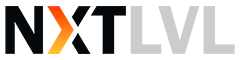Step 1:
Open Outlook Express. If you have a shortcut to Outlook Express on your desktop, double-click on the icon. Or, select Start > Programs > Outlook Express.
Step 2:
On the Outlook Express menu bar, select Tools and select Accounts.
Step 3:
Select the Mail tab, select Add and select Mail.
Step 4:
In the Display Name box, type your name and select Next. This is the name that will appear in the 'From' field when someone receives a message from you. You can type anything you like.
Step 5:
Type in your email address (username@yourdomain.com), then select Next
Step 6:
Under incoming email server, choose POP3 from the pull-down menu. Update the following:
- Incoming mail (POP3, IMAP, HTTP) server: mail.yourdomain.com (where yourdomain.com is the domain name you have hosted with us)
- Outgoing mail (SMTP) server: Here you have two choices...
- Use your Internet Service Provider to send mail.
This option is useful as it generally doesn't require authentication and is therefore easier to setup, and it also means the bandwidth expended on outgoing emails isn't attributed to your hosting account. To specify your Internet Service Providers SMTP server, you may need to contact them. Common settings for the most popular ISP's are listed below: - Use 21 Domains to send mail.
This option is useful when you have a device (such as a laptop) that regularly connects to different networks while sending mail. By using 21 Domains mail servers, you won't have to change your settings every time you use a new network for connectivity. To specify 21 Domains SMTP server, simply use mail.yourdomain.com (where yourdomain.com is the domain name you have hosted with us)
- Use your Internet Service Provider to send mail.
Select Next
Step 7:
Account Name field, type your email address, and your Password (your password is case sensitive). Make sure the 'Log on using Secure Password Authentication (SPA)' option is not checked and select Next
If you chose to use 21 Domains SMTP server for your outgoing email, make sure you tick the box indicating outgoing server requires authentication (in most email clients, this is not selected by default). You will also need to change the SMTP port to 587. Secure Sockets Layer (SSL) is not required.
Step 8:
Select Finish to close the window and create the account.
ISP Mail servers (updated March 2012)
- Telstra Bigpond
mail.bigpond.com
- Optus
mail.optusnet.com.au